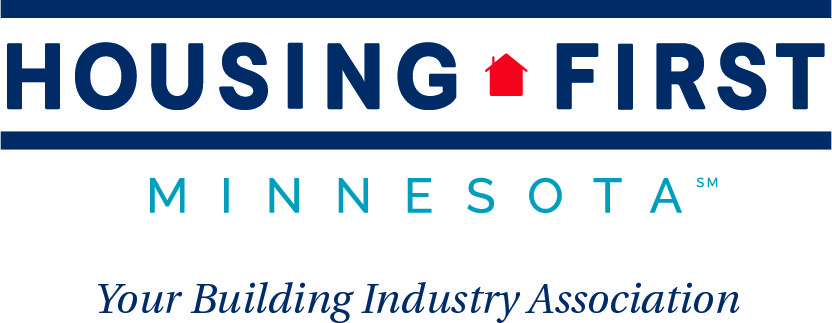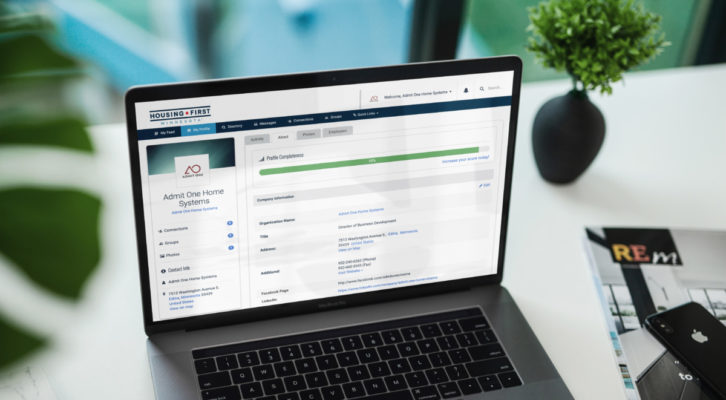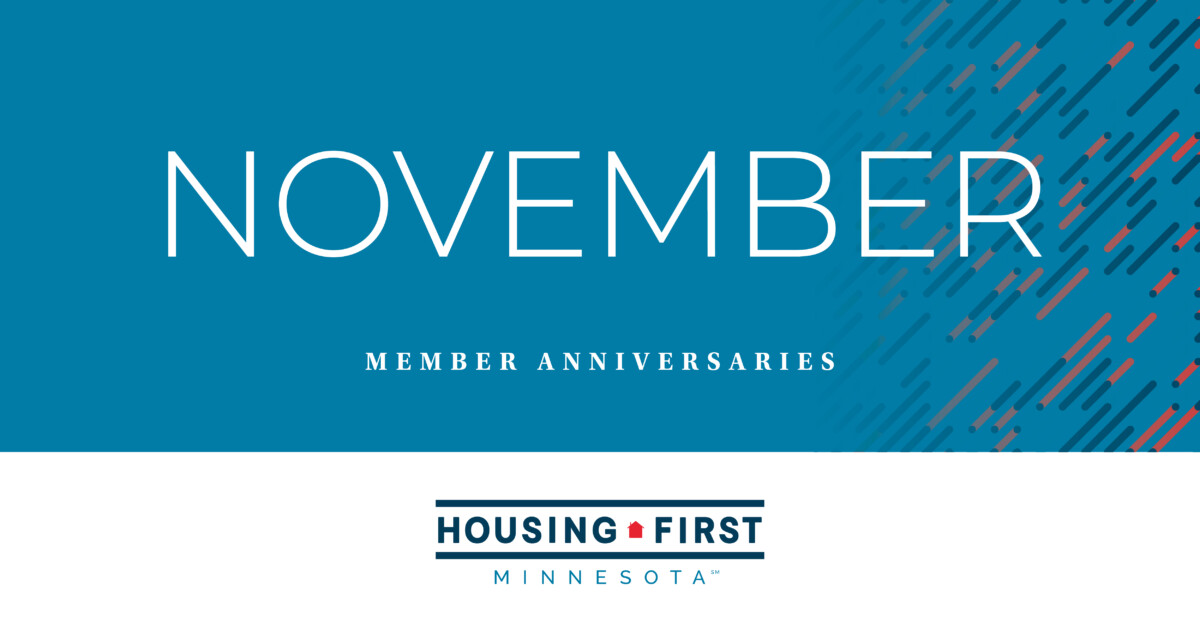Introducing our recently launched online member directory to connect you to members all year round. Maximize your exposure by making the most of the many new features.
HOW TO GET CONNECTED
Log In
To log on to your online member profile, go to HousingFirstMN.org, click Sign In in the upper right, and use your credentials to log in.
Add Employees
All members of your company are encouraged to join the online member directory. If you are an employee and do not have login info, contact Kim@HousingFirstMN.org. We’ll set you up with your own profile connected to your company’s account.
Stay Updated
Every profile-holder will receive all digital communications from Housing First Minnesota. Plus, you’ll be able to easily register for member events.
ONLINE DIRECTORY FEATURES
Social Links
Drive traffic to your company’s website and social channels by linking them on the company profile. The main contact for the company can add company social handles in the Company Information section.
Any employee can add their personal LinkedIn in their Professional Information section. This makes connecting and networking with other industry professionals quick and easy.
Company Description & Testimonials
Share your company values, mission statement, or popular reviews. The main contact for the company can add a company description and testimonials by scrolling to the Membership Directory section and entering it in the Company Description text box.
Custom Content
Have some branded materials or a favorite marketing video to sharer? The main contact for the company can add custom content, brochures, and video links by clicking the gray side menu option Content & Features. Links can be added to a custom page you create.
The main contact can also add images, like a company logo or project photo, by clicking on My Profile in the upper left and navigating to the Photos tab.
Profile Image
Any employee can add a company profile picture. Click on My Profile in the upper left. On the lefthand column, you will see the company name. Hover over the image above the company name to edit it. Browse your computer, select the photo of your choosing, and upload.
START ENGAGING
Post On Your Feed
Similar to a typical Facebook feed, you’ll have the opportunity to post messages or photos from your member profile. Access the My Feed tab in the upper left. Then, you’re free to start liking and commenting on other posts!
Note: If you are the main contact for your company, the post will appear from your company name. If you are an employee, the post will display from your personal account.
Configure Announcements
Select keywords or topics that interest you most to receive alerts from. Click on the side menu option Information & Settings and then click on the tab Preferences.
Refer a Friend
Strengthen Housing First Minnesota and refer a new member! Click on the side menu option Information & Settings and click on the tab Referrals. Draft an email to your nonmember peers and send. You may even win the Building Housing First Minnesota Award if you refer the most new members!